How to check Attendee Reports for Invites?
Web Version
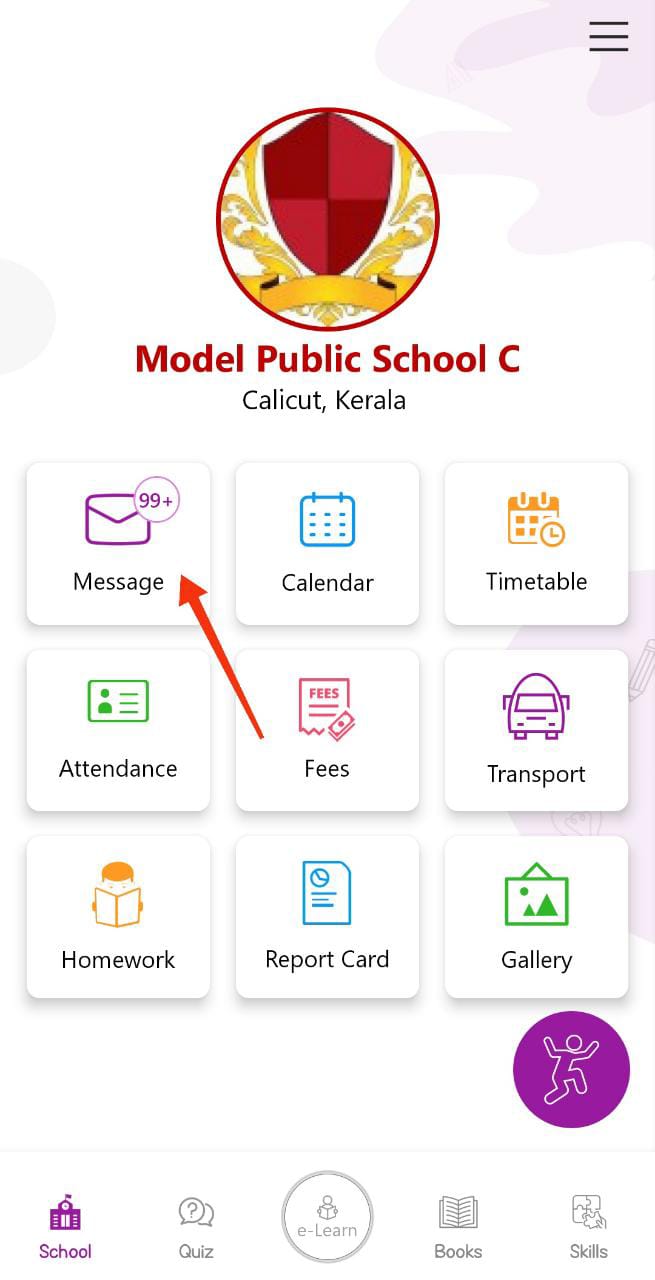
Step 1 : Click on Group Message,
Go to the Invite Message which you have sent
Click on Attendee Report
App Version
Step 1 : Select Message, Group Messages
Step 2 : Go to the Invite message which you have sent
Click on Attendee Report
Step 3 : You will get Confirm, Decline and Tentative Report
VIDEO:
APP
WEB
Related Articles
How to check Previous Session Fee Reports?
Web Version Step 1 : Select Fee Management Step 2 : Select Fee Reports Step 3 : Select the Report Type for which you want to take the reports for Step 4 : Click on Filter, Select Previous Academic Session, Provide From Date and To Date, Select List ...How to check View Reports in Group Message?
Web Version Step 1 : Select Group Message, Below each and every message you will have Viewed By option, click on Viewed By Step 2 : You will get Viewed, Not Viewed, SMS Delivered and SMS not Delivered report App Version Step 1 : Select Messages, ...How to check View Reports in Gallery?
Web Version Step 1 : Click on Gallery Step 2 : Below each and every message you will get Viewed By option, Click on Viewed By Step 3 : You will get Viewed, Not Viewed, SMS Delivered and SMS not Delivered VIDEO: APP WEB https://youtu.be/zswFK5sArGsHow to take Fee Reports?
Web Version Step 1 : Click on Fee Management Step 2 : Click on Fee Reports Step 3 : Click on the Particular Report for which you want to take reports (Collection Report, Defaulter Report, Paid and Due Report and Cancellation Report) Step 4 : Click on ...How to take Fee Reports?
Web Version Step 1 : Click on Fee Management Step 2 : Click on Fee Reports Step 3 : Click on the Particular Report for which you want to take reports (Collection Report, Defaulter Report, Paid and Due Report and Cancellation Report) Step 4 : Click on ...